AutoComment
Beta Release Feature Notice
The AutoComment feature is currently in Beta release and is currently limited to files that do not exceed 6000 characters. This limitation is estimated and could vary depending on specific user scenarios.
🛠️ Continuous Improvement: Our team is working to enhance this feature. Our aim is to address and reduce these limitations. Your understanding and patience as we refine our software are greatly appreciated.
Summary
AutoComment automatically adds clear and detailed comments to your Verilog and VHDL files, making them easier to understand, maintain, and review. It seamlessly integrates into Visual Studio Code, offering a diff view to track and accept or decline changes and streamline the documentation process for individual files.
Key Features: - Annotations: Automatically generates comprehensive comments to clarify complex code sections. - Diff view: Provides a visual comparison between the original and annotated file for easy review. - Seamless integration: Works smoothly within the Visual Studio Code environment.
Benefits: - Improved code readability and maintainability - Enhanced collaboration and knowledge sharing - Reduced time spent on manual documentation - Streamlined review and approval process
Get Started with AutoComment
For detailed annotations on a single Verilog or VHDL file, follow these steps:
1. Open a File
Open a Verilog or VHDL file in VSCode.
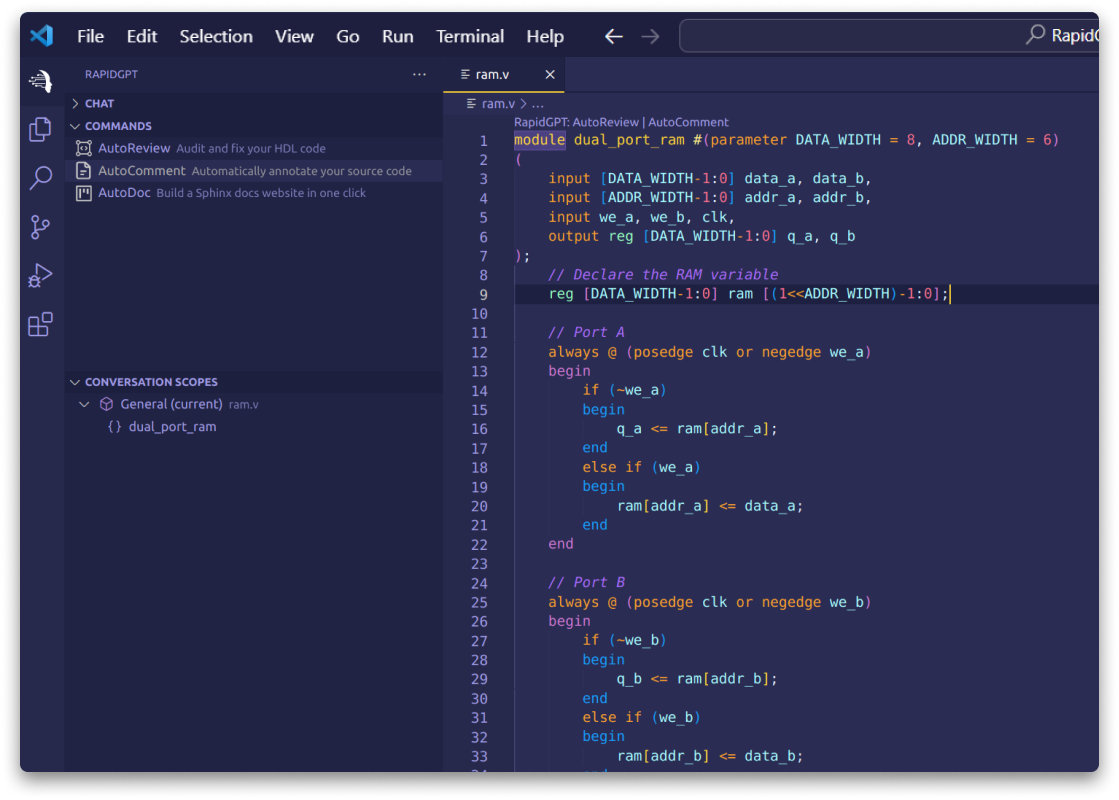
2. Open Command Palette in VS Code:
- Open the Command Palette with Cmd+Shift+P (MacOS) or Ctrl+Shift+P (Windows/Linux), then select 'RapidGPT: AutoComment' to activate the feature, initiating the combined process of syntax checking and automatic error correction.
- Alternatively, below the RapidGPT chatbox window, click on "COMMANDS" and select "AutoComment" from the dropdown menu to use the feature.
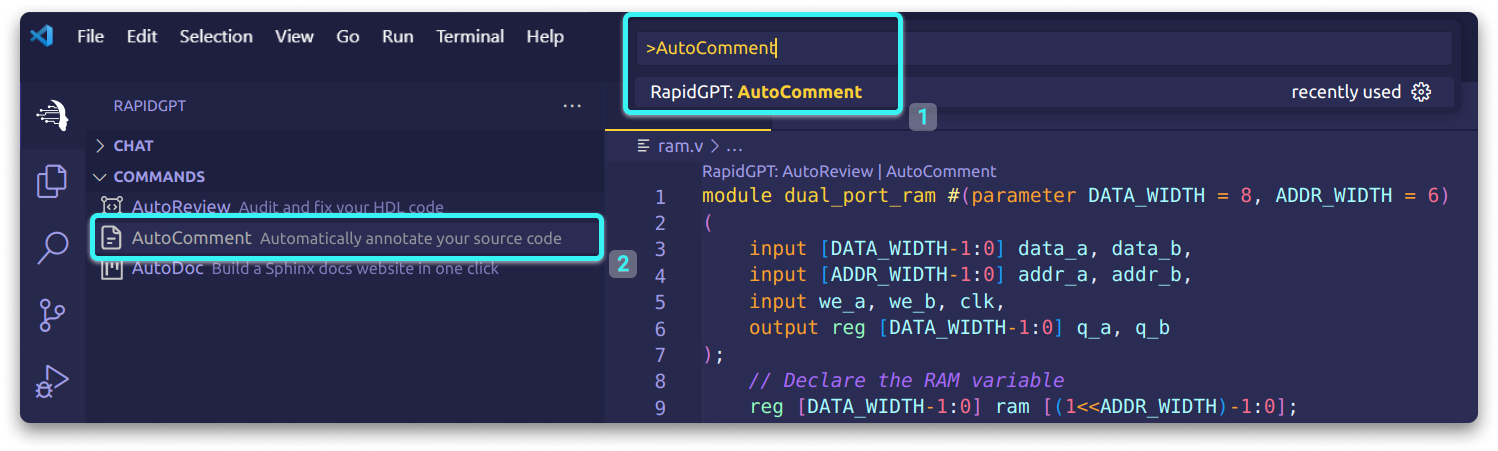
After clicking on the AutoComment feature, RapidGPT initiates the process of AutoComment as indicated on the bottom right corner.

3. Automatic Annotation and Diff View:
After completion, AutoComment presents an annotated file with a diff view for easy review of changes, enhancing readability and facilitating the review process.
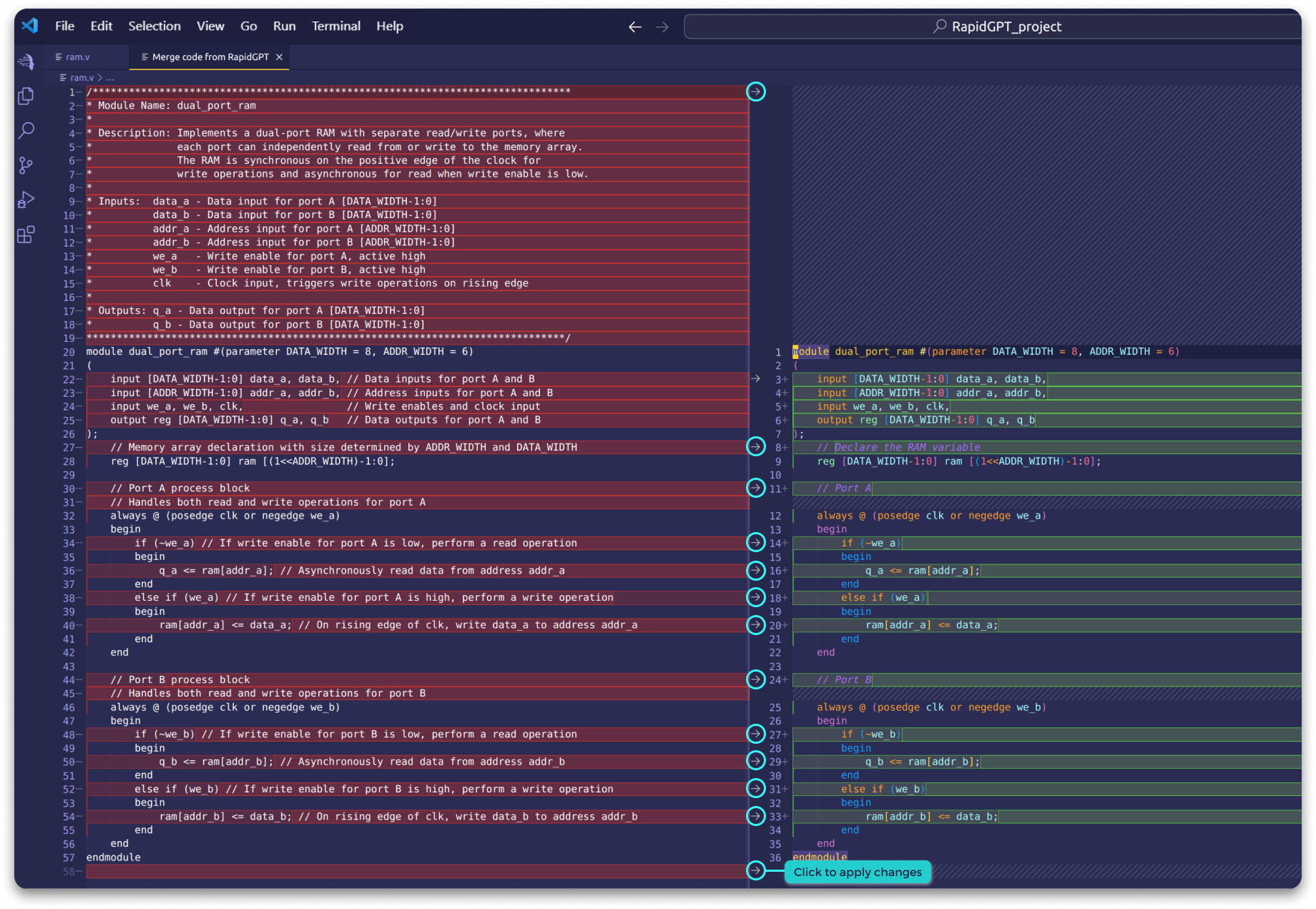
4. Review and Approve Changes:
Review the suggested annotations and integrate them into the code, keeping or undoing changes based on your preference. This process enhances code quality and ensures alignment with your desired specifications.
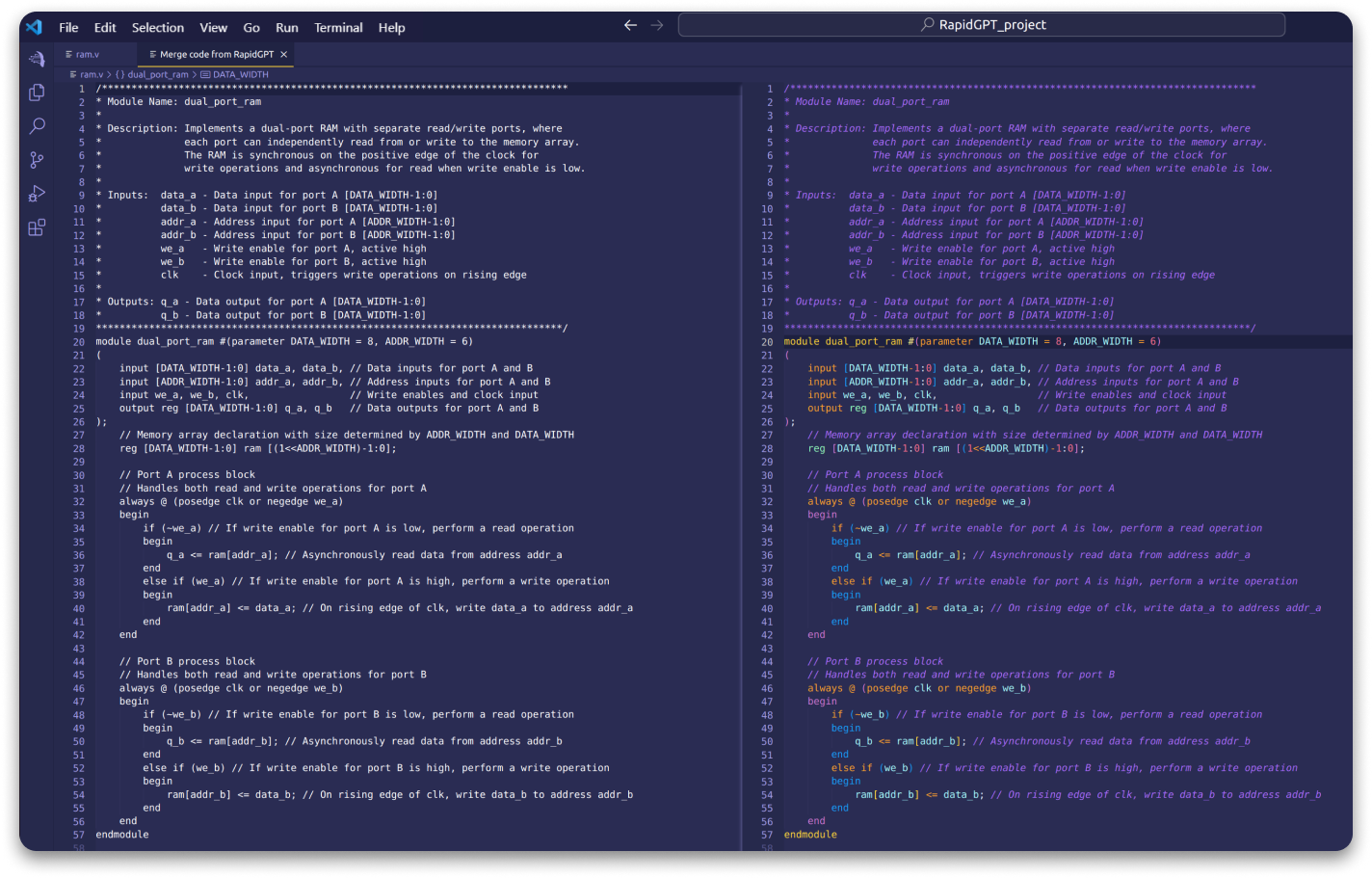
Here is the finalized code after annotation.
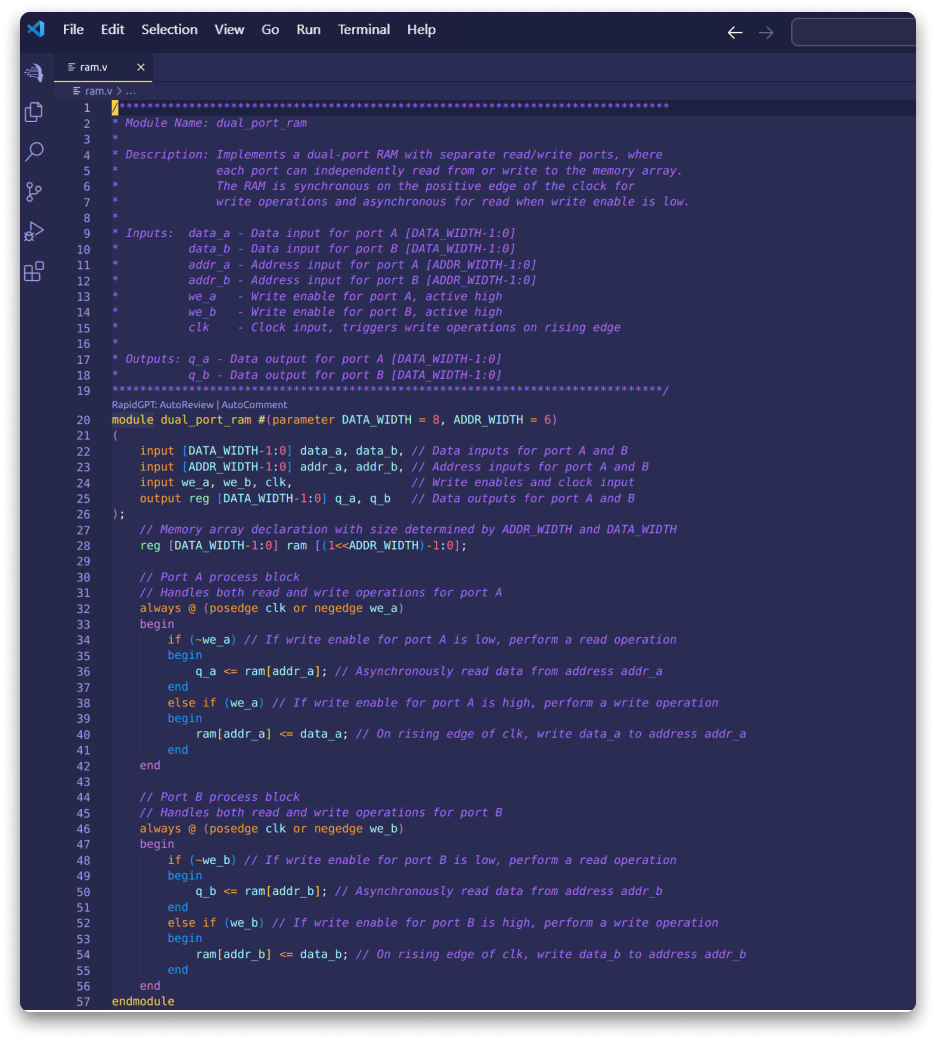
AutoComment is designed to streamline the documentation process for individual files, making it easier to maintain and understand complex code.